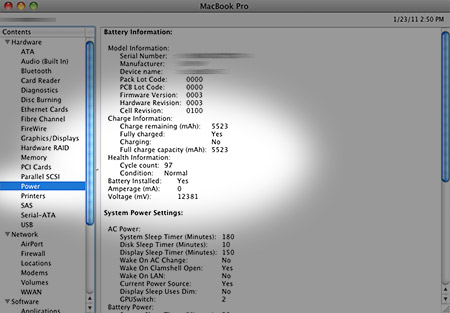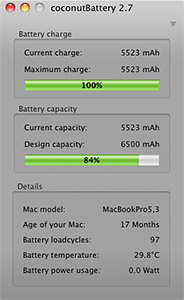Check your Mac’s battery health to see if it needs to be replaced

Does
your Mac’s battery not last as long as when it was new? Users
experiencing noticeably shorter battery life on a MacBook, MacBook Pro,
or MacBook Air can take a few steps to determine it’s health and overall
condition.
It’s completely normal for notebook batteries to gradually become
less effective at holding a charge as time goes on. It’s all about the
age of the battery, how often it is used, and other conditions like
temperature. Battery usage is measured in cycles, which represents the
number of times it has been fully discharged. That doesn’t necessarily
mean going from 100% down to 0% all on one charge. It can be broken up
across a number of charges. For example, going from 100% down to 60%
(-40%), then back up to 100% and down to 50% (-50%), then from 100%
again to 90% (-10%). Combined, these 3 make up a complete -100%
discharge cycle.Apple’s latest Mac notebook batteries are designed to maintain about 80% of their original charging capacity after 1000 cycles or 5 years. That means a battery that lasted for 5 hours when it was new should last around 4 hours by the time it gets to 1000 cycles. For comparison, PC makers like HP only expect their batteries to hold 80% of their capacity after 300 cycles or 1 year.
Of course, how you treat your battery can influence it’s lifespan. Always keeping your MacBook plugged in to the power adapter and never using the battery can kill it faster than using it every day. That’s why it’s always a good idea to run the battery down completely at least once a month. Extreme temperatures – hot or cold – can damage a battery too. Finally, storing a Mac and its battery for long periods of time when it’s completely empty or full can lessen its ability to hold a charge.
How to tell if you need a new battery
The quickest way to check if your MacBook’s battery is in need of a replacement is to open System Profiler. This is located in Applications > Utilities and can also be accessed by going to the Apple menu > About This Mac > More Info. Click on the Power section in the list and you’ll find information like the cycle count and condition rating. “Normal,” “Replace Soon,” “Replace Now,” and “Service Battery” are the categories Mac OS X displays to communicate the battery’s condition.