20 tips, tricks, and hacks: Ultimate Google toolbox
20 tips, tricks, and hacks: Ultimate Google toolbox
Google's search, mail, maps, and
cloud services are practically de facto public utilities. Fire up your browser,
and there Google is. But don't take Google for granted—there's much more to its
core services than meets the eye.
With this toolbox of tips, usability
tricks, and third-party services, you can rule the Google universe and bend it
to your will. The following will help you keep your privacy, fix Google
annoyances, and get the most out of automation .

Search
privately: Startpage (also
known as Ixquick) is an alternative to Google's search page that lets you use
Google's search engine but doesn't send Google your IP address or allow cookies
to be placed on your computer. Startpage can also stop embarrassing ads based
on previous searches from haunting you across the Web. If you want private
results from multiple search engines, also try DuckDuckGo , which excludes Google results but has
similar privacy-oriented features
.
Compared with the Do Not Track features currently built into
browsers, Disconnect gives you more protection. Although Firefox,
Internet Explorer (9 and 10), and Safari have Do Not Track privacy
options that you can enable, website implementation of the feature is
voluntary—which means there's no guarantee it will work for many sites.
Disconnect, on the other hand, works on all sites no matter what.
Answer questions for lazy friends: The next time a relative or buddy emails a question that he or she could easily answer with a simple Google search, whip out Let Me Google That for You.
Simply type the query in the box, and share the link from the text
field underneath. Your friend will see how typing the query in Google
can yield results without bothering you. It's a learning experience for
the disconnected.
 Block Google tracking beyond just search: The handy service Disconnect
works across all websites you visit. Available as a browser extension,
it disables tracking by parties such as Google, Facebook, and Digg.
Block Google tracking beyond just search: The handy service Disconnect
works across all websites you visit. Available as a browser extension,
it disables tracking by parties such as Google, Facebook, and Digg.

–incognito
to the end of the program path. Make sure to put a space between the
final quotation mark in the existing text string and the hyphen you
insert, and you’re good to go. (See the screenshot for an example.)

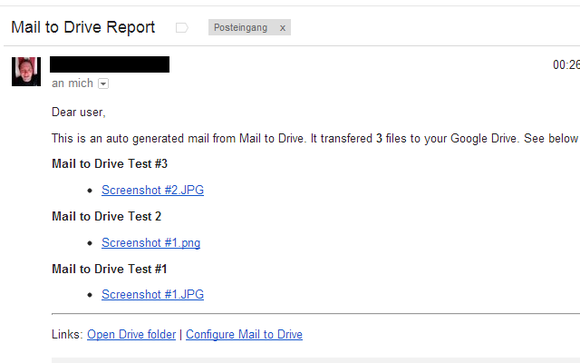
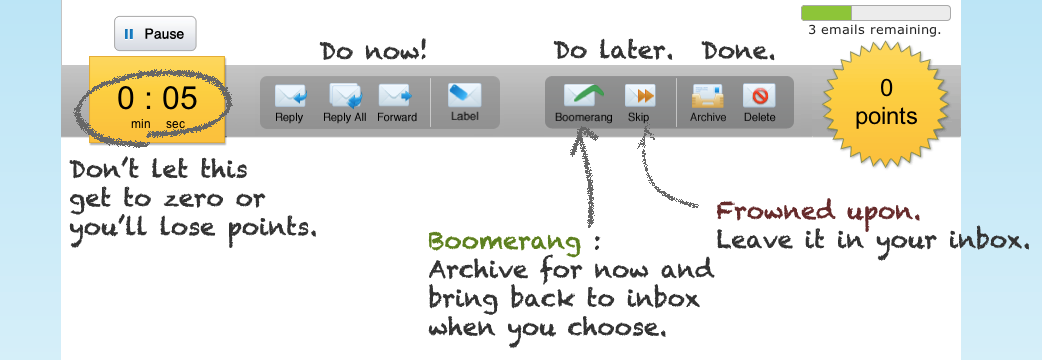
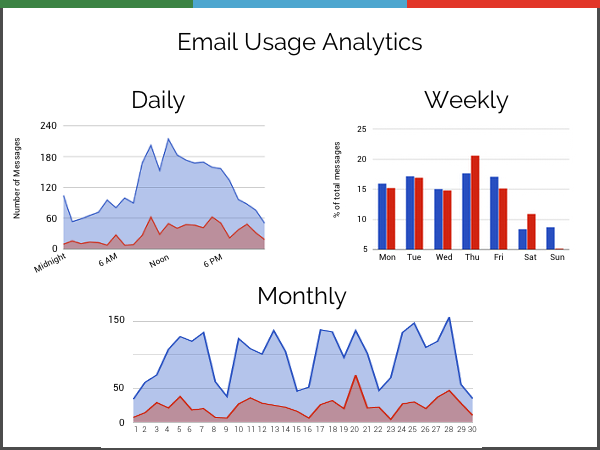
Eliminate YouTube annoyances: Watching a YouTube video is getting harder by the day with all the commercial distractions surrounding each video. You can make YouTube less annoying, however, with the YouTube Options for Google Chrome browser extension, which allows you to tweak every aspect of YouTube. Through this extension you can hide ads and annotations, disable autoplay, and hide comments.
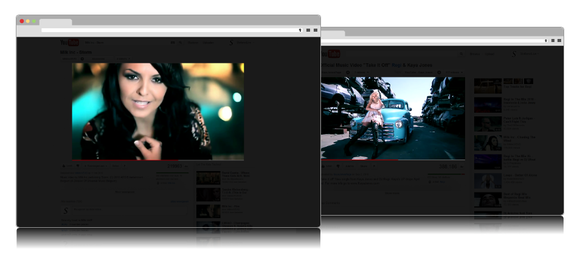
Move quickly through YouTube videos: Keyboard shortcuts can save you a number of mouse clicks. Press the J key to rewind the video a few seconds, or press L to fast-forward a few seconds into the video. You can also use the K key, as well as the spacebar, to pause and resume videos.
Next up: Download YouTube videos
